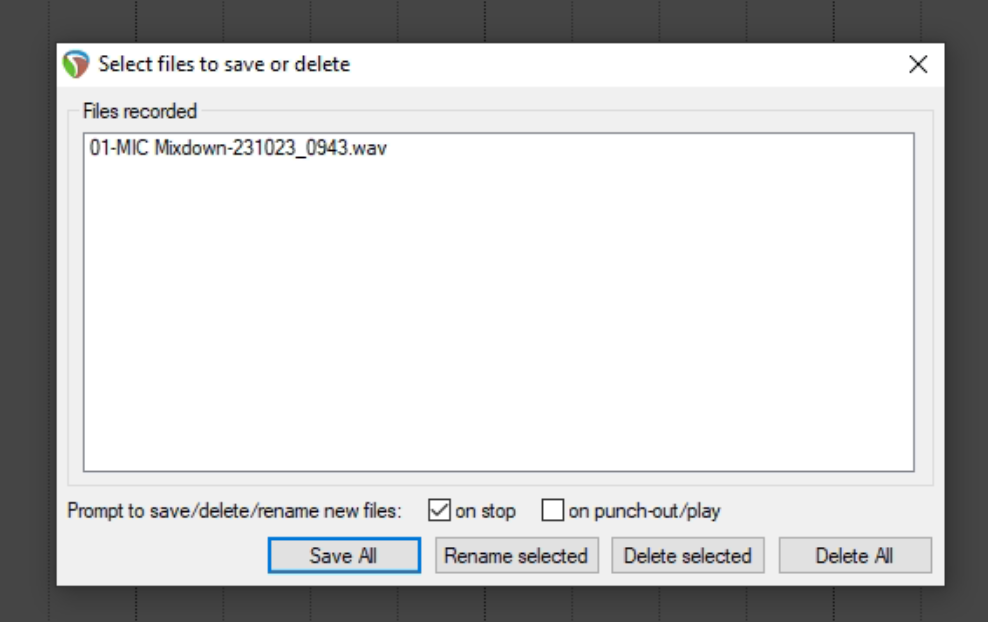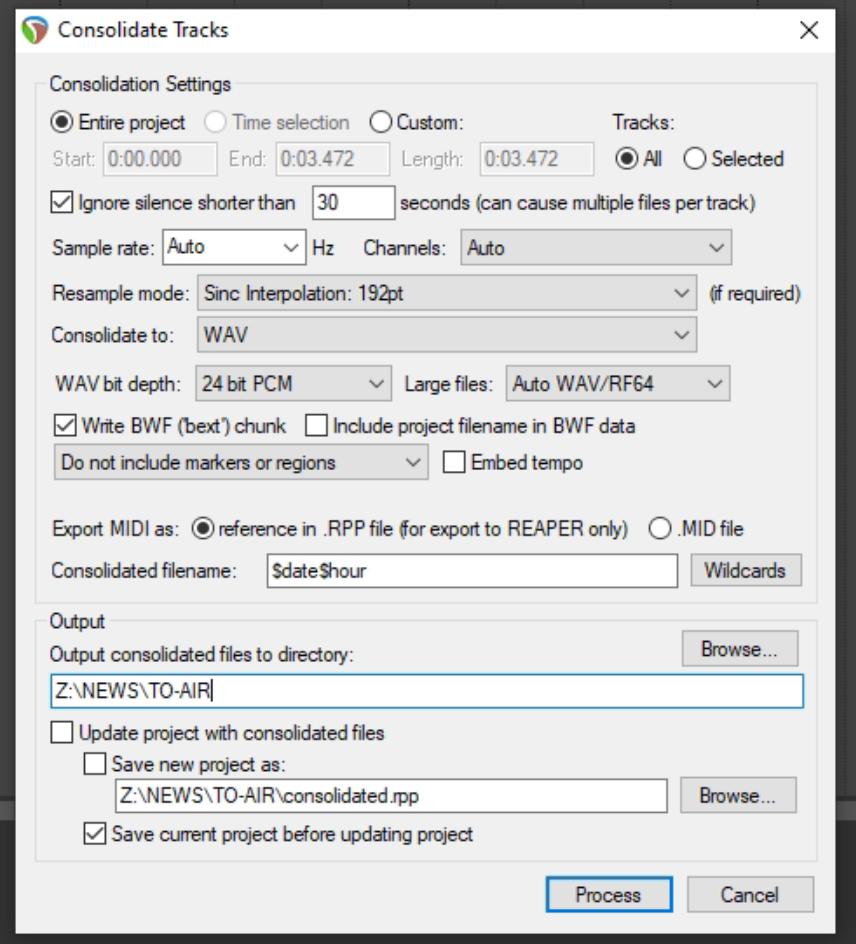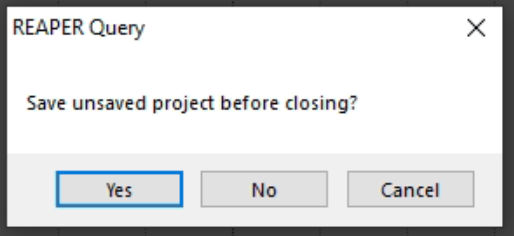How to Record News
These should be all the steps you need to record news in the studio!
- Open the control panel on the desktop by double clicking the item.
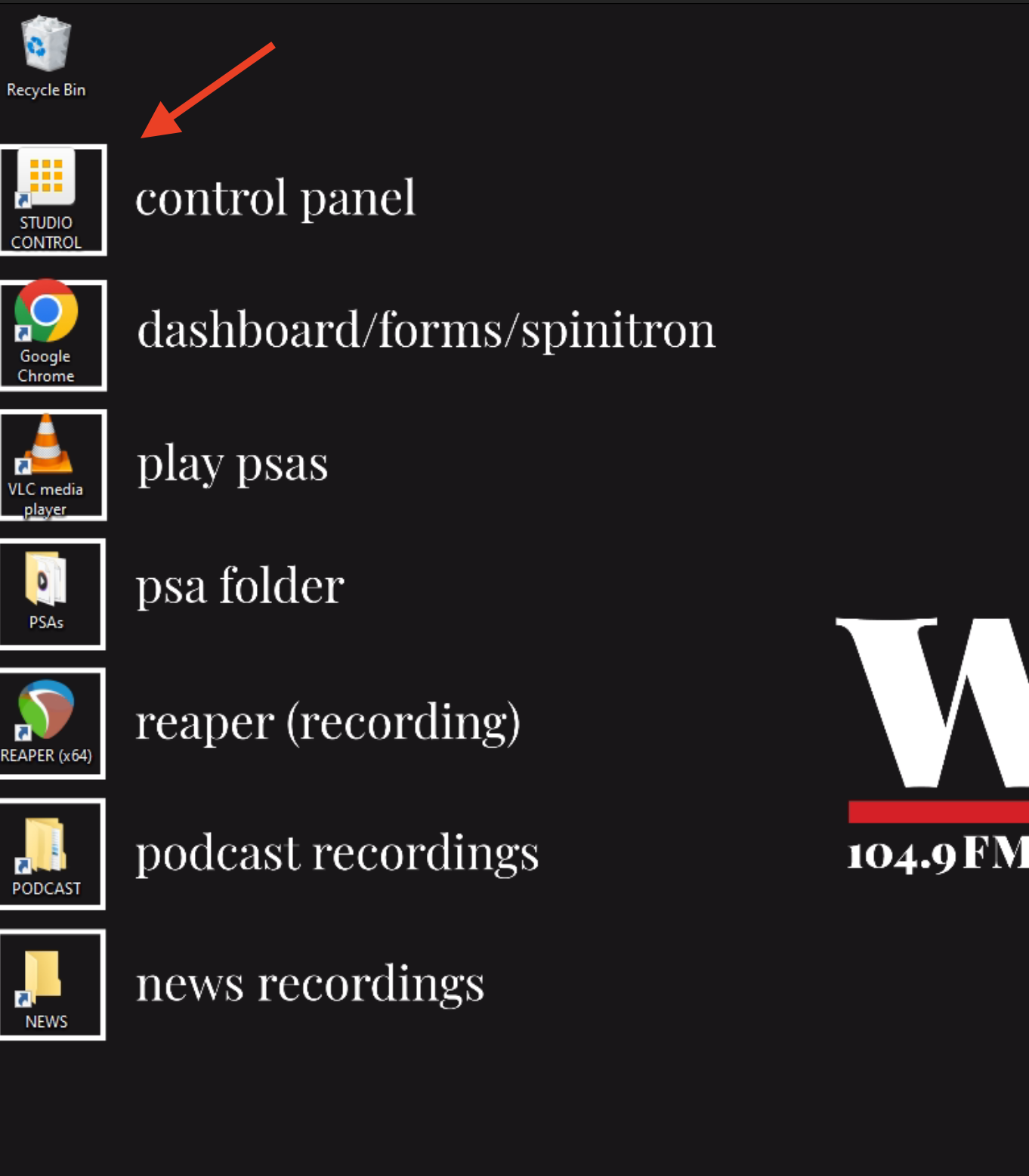
- Select the "Console Mixdown" button and verify it turns green.
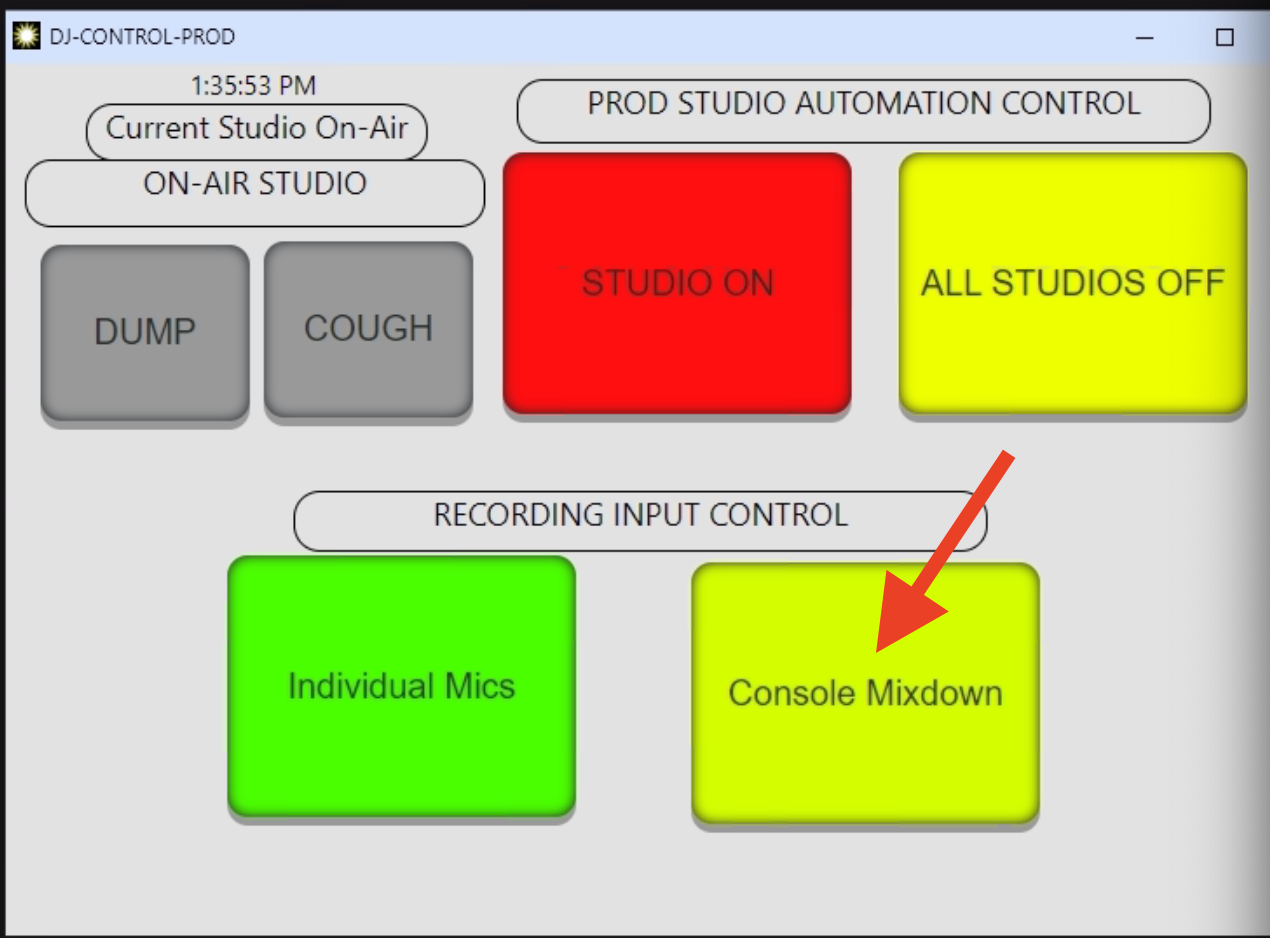
- Open Reaper by double clicking it on the desktop
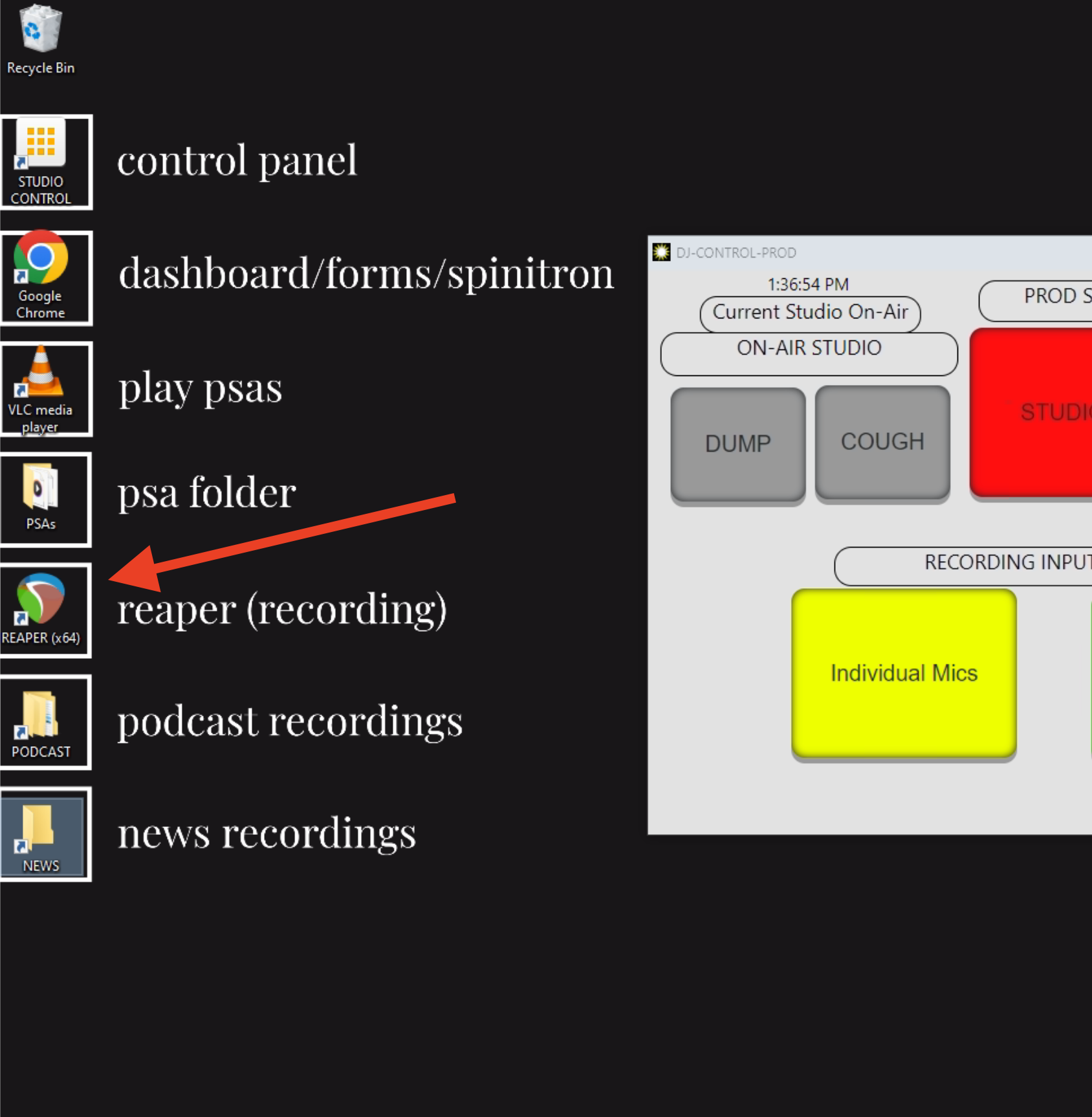
- In Reaper, select File > Project Templates > News Recording Template
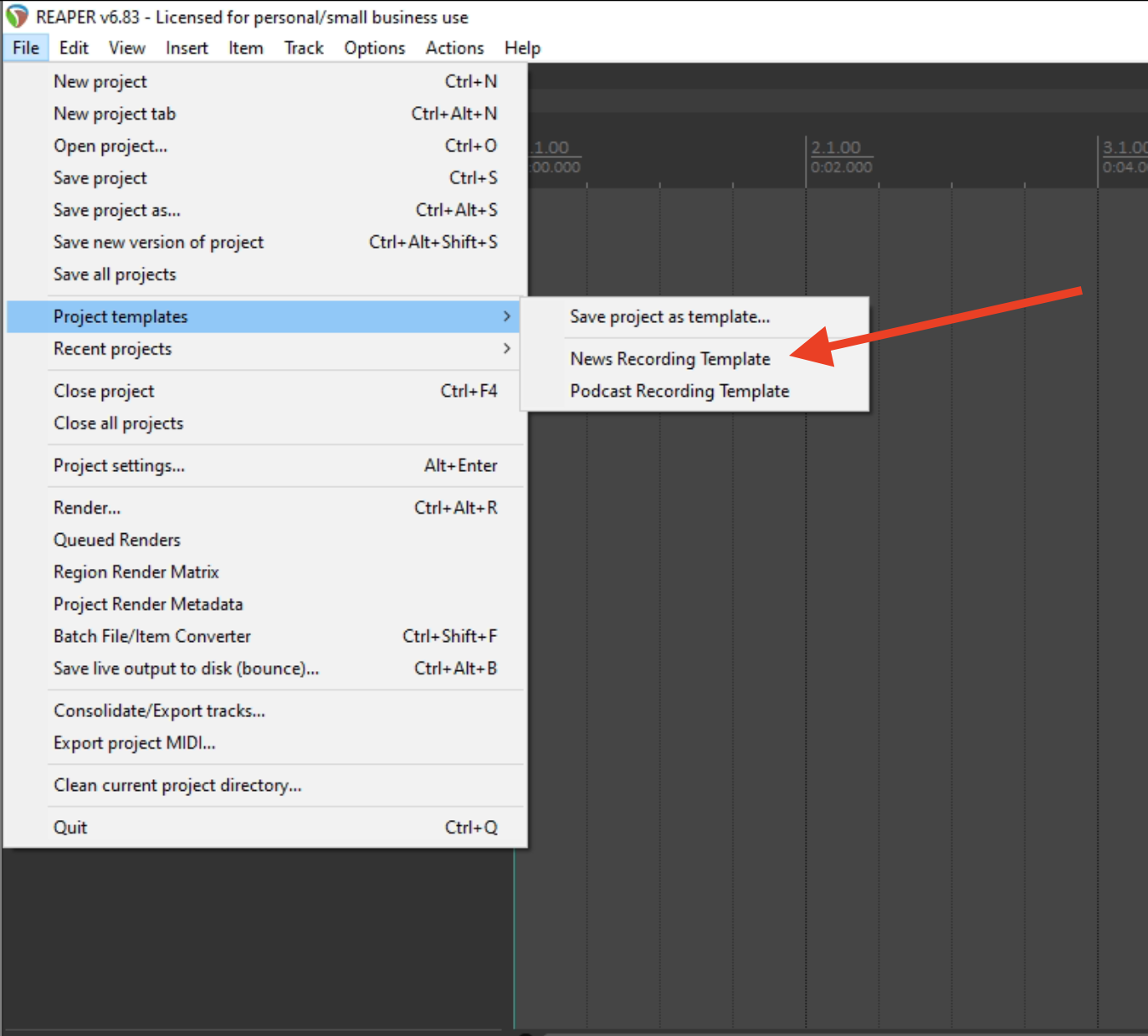
- Turn on all of the mics you are using and turn the faders all the way up on the physical console. When talking, you should see the level meters moving there and on reaper.
-
Record your track using the red record button (control-r). When done, press the stop button.

-
When prompted to "select files to save or delete" press "save all"
- When you're happy with your recording, press File > Consolidate/Export Tracks and match the settings shown below exactly. The file should be exported to the NEWS/TO-AIR folder so we can schedule it for playout. Note: if you're recording a podcast for sports change the folder to Z:\PODCAST\SPORTS
- Close reaper and chose no when prompted to save the project.